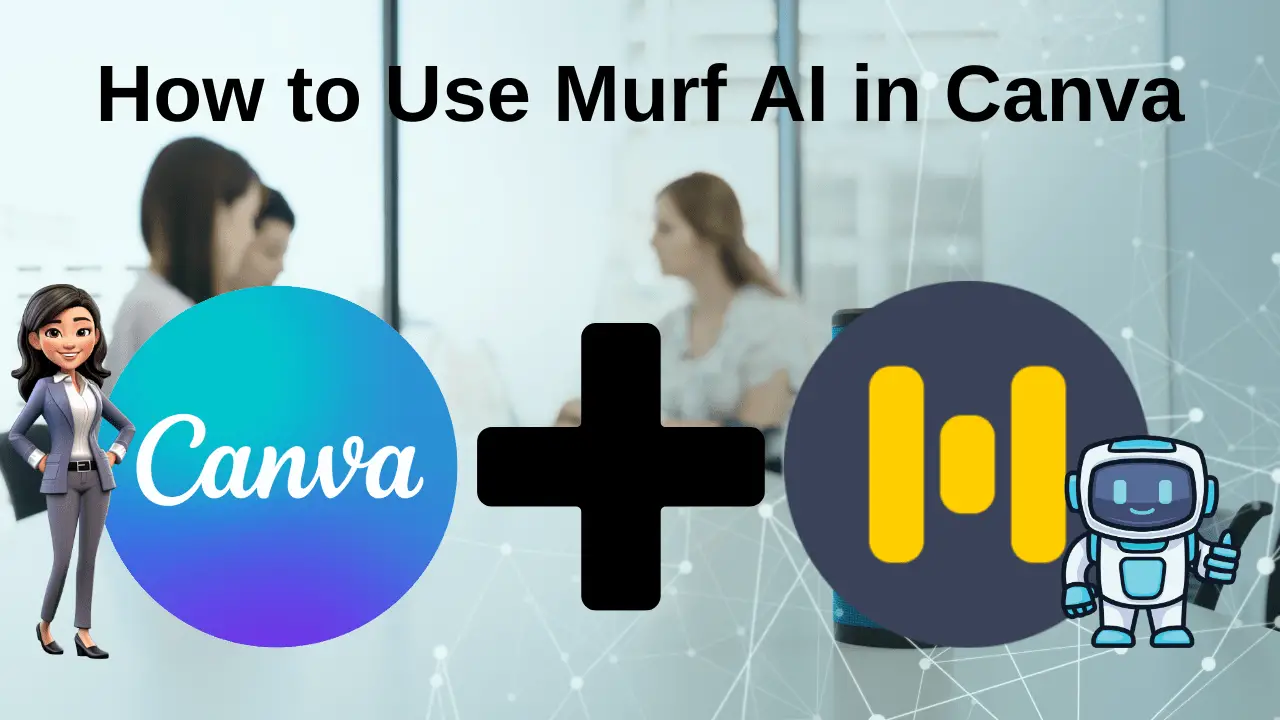I know that we are continuously looking to maximize our potential by reducing our efforts or using the Latest AI tools. And, you better know about Canva, and why almost everyone use that in today digital world. But, if we can understand the power of AI tools then we can go a step ahead than other people.
That’s why I am here to give you a comprehensive guide about Muf AI in Canva including features, how-to guides, etc. Canva is actually a popular online graphic design platform, that has integrated AI capabilities through tools like Murf AI to enhance user experience and streamline design processes.
So, Let’s start this guide from understanding the potential of Murf AI. But don’t forget to check out the in-depth comparison between Murf AI vs ElevenLabs.
Understanding Murf AI
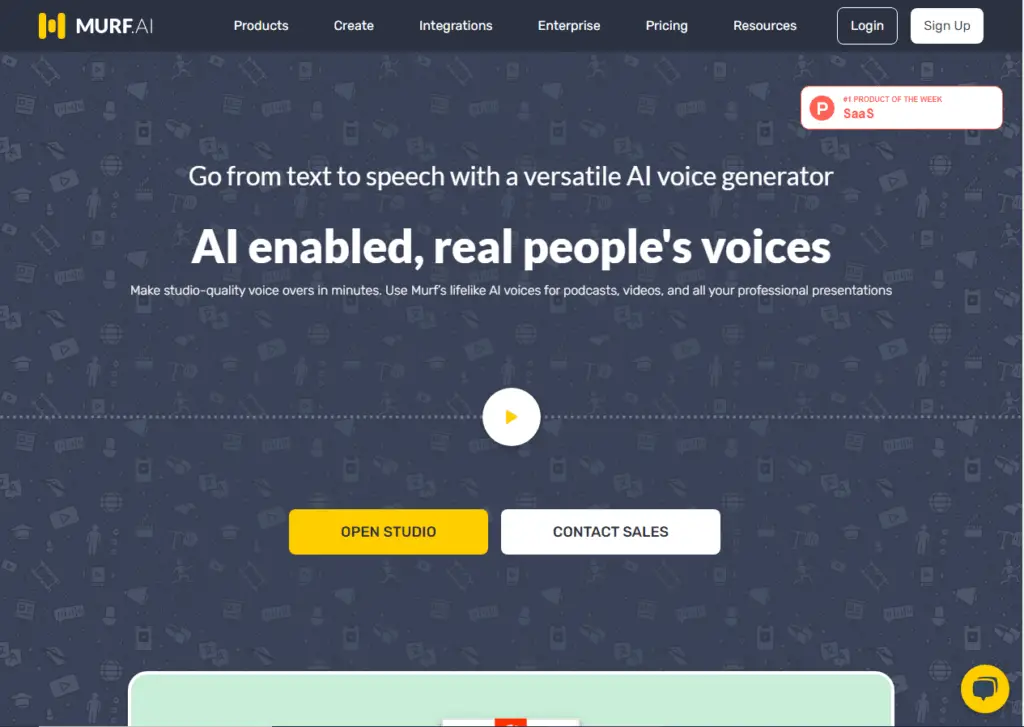
Murf AI is a robust voice generation tool that crafts remarkably human-like voiceovers using advanced machine learning. With over 120 unique voices to choose from, finding the perfect tone for your project is effortless. But Murf isn’t just about voices; it’s a full-suite video creation platform.
Unlike typical AI video generators, Murf offers millions of stock music, image, and video assets to craft engaging content for the web, social media, marketing, training, and beyond. Let Murf elevate your creativity and simplify your content creation journey today.
Key Features of Murf AI in Canva
Before we talk about how to use Murf AI in Canva, it’s essential to understand its key features and capabilities:
High-Quality Voice across multiple Languages: Discover Murf’s AI voices spanning multiple languages and emotions, perfect for crafting engaging videos and presentations.
Get full control of your voice: Customize every detail of your voiceover with Murf, from pace to pitch, to perfectly match your vision and narrative style.
Design Assistance: Murf AI can analyze design elements and offer intelligent suggestions for layout, color schemes, fonts, and other visual aspects.
Image Enhancement: It can optimize images by suggesting filters, adjustments, and enhancements to improve overall aesthetics.
Text and Copywriting: Murf AI assists in crafting engaging and impactful copy by providing creative prompts, headline suggestions, and text variations.
Template Customization: The AI can recommend personalized design templates based on user preferences and project requirements.
Smart Object Placement: Murf AI intelligently arranges design elements, such as images and text, to enhance visual balance and composition.
How to use Murf AI in Canva
How to Add voiceovers to your designs using Murf AI in Canva
To add realistic AI voiceovers to your Canva designs using Murf AI, follow these step-by-step instructions:
Step 1: Access Murf AI in Canva
- From the Homepage:
- Sign in to your Canva account.
- Go to “Apps” from the homepage.
- Search for “Murf AI” and select it.
- A pop-up window will appear prompting you to sign in with your Murf AI account.
- From the Editor:
- While editing your design in Canva, click on “Apps” in the side panel.
- Search for “Murf AI” and select “Open.”
- Sign in with your Murf AI account in the pop-up window.
Step 2: Setting Up Murf AI
- Install Murf AI:
- When prompted, click “Open” to install Murf AI into your Canva account.
- Connect your Murf AI account by signing in or creating a new account if you don’t have one.
- Grant the necessary permissions to authenticate your account. This step is required only once.
Step 3: Creating Voiceovers
- Language and Voice Selection:
- Choose the desired language for your voiceover.
- Select a voice from the available options. Murf.AI Pro users can access additional voices by clicking “See all.”
- Enter Your Text:
- Type or paste your script into the “Enter your text” box.
- Emotions and Settings:
- Customize the voiceover by selecting an emotion or voice style from the dropdown menu.
- Adjust the Speed and Pitch sliders to fine-tune the voiceover’s characteristics.
- Generating and Adding Voiceover:
- Click “Generate voiceover” to preview the voice.
- Once satisfied, click “Add to design” to integrate the voiceover into your Canva project.
Tips for Using Murf AI Effectively in Canva:
- Prepare Your Script: Write and refine your script before entering it into Murf AI for a smoother process.
- Experiment with Settings: Adjust the speed, pitch, and emotion settings to match the tone of your project.
- Sync with Visual Elements: Ensure the voiceover timing aligns perfectly with your design elements for a cohesive presentation.
Conclusion
In my last words, I will just say that Murf AI’s seamless integration with Canva provides a user-friendly platform to enhance designs with high-quality voiceovers. Customize every aspect of your voiceover—language, emotion, pace, and pitch—to align perfectly with your vision.
Murf AI’s intuitive interface and extensive voice library, including premium options for Murf.AI Pro users, offer flexibility and professionalism. Elevate your projects with engaging auditory elements, whether creating videos, presentations, or animations.
With Murf AI and Canva, craft compelling experiences that captivate your audience and enhance visual storytelling effortlessly.
Frequently Asked Questions
Can I use Murf AI in Canva for free?
Yes, Murf AI is available as an integration within Canva’s platform. While some voice options may require a subscription (Murf.AI Pro), basic voiceover features are accessible without additional cost.
How many languages does Murf AI support?
Murf AI supports multiple languages, including but not limited to English, French, Spanish, and more. You can choose from a wide range of languages to suit your voiceover needs.
What types of voice styles are available in Murf AI?
Murf AI offers various voice styles encompassing different emotions and tonalities. Whether you need a voice that conveys joy, excitement, seriousness, or others, you can find suitable options within the platform.
Can I preview the voiceover before adding it to my Canva design?
Yes, you can generate and preview the voiceover within Murf AI before adding it to your Canva project. This allows you to fine-tune settings like speed, pitch, and emotion to achieve the desired result.
Do I need a separate Murf AI account to use it in Canva?
Yes, you will need to sign in with your Murf AI account to access the voiceover features within Canva. If you don’t have a Murf AI account, you can create one during the integration process within Canva’s interface.
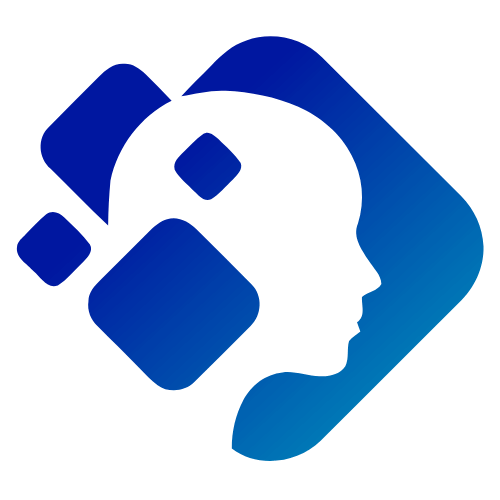
Hi, We are a professional team about exploring the latest AI apps and tools. With a keen eye for innovation, we meticulously analyze AI tools to provide our readers with top-notch guides. Stay informed with our expert insights as we navigate the ever-evolving landscape of artificial intelligence applications.